Go to the previous branch with git checkout¶
You are used to use cd in the shell (bash, zsh) to change folder then
cd - to go back to the folder you were previously in.
Good news, git offers a similar shorthand when switching branches.
Below, we first change directory to go from folderA to folderB,
then go back to folderA using cd -.
cd folderA
cd folderB
cd - # => back to the previous folder (folderA)
In the same vein, we can switch branches with git checkout branchname
and use git checkout - to jump on the branch we were previously on.
Here is an example:
git checkout master
git checkout branch-a
git checkout branch-b
git checkout -
master branch, then on branch-a and finally on branch-b
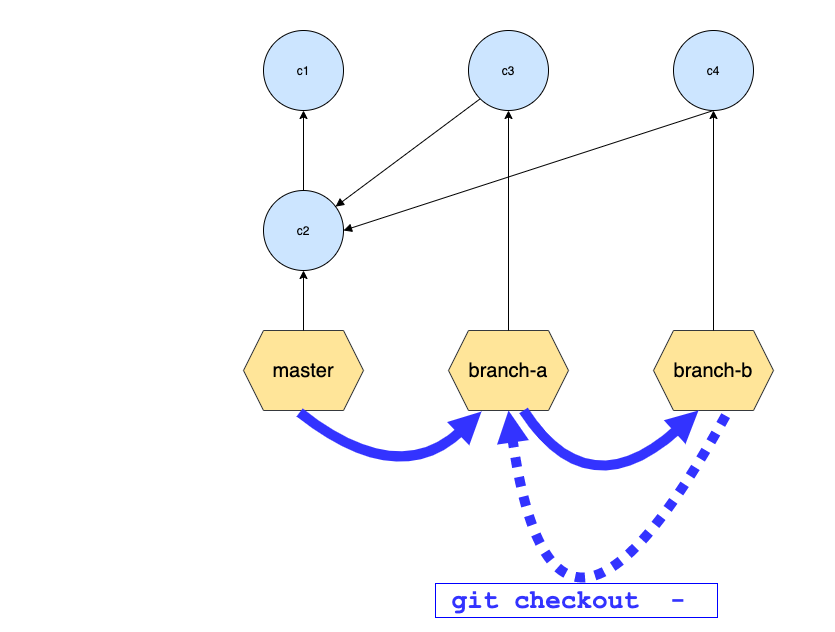
Then git checkout - jumps back on the branch we were previously on, that is branch-a.
Note that in this case git checkout is followed by a dash sign (-) instead of a branch name.
This provides a branch agnostic way to go to the previous git branch, without having to type its name.
The table below provides the content of the jump stack for each command in the above example.
| Revision | Description | git checkout master | git checkout branch-a | git checkout branch-b |
|---|---|---|---|---|
| @{0} | Current branch | master |
branch-a |
branch-b |
| @{-1} | Previous branch | master |
branch-a |
|
| @{-2} | Second to last branch | master |
Each time you jump on a new branch the existing branches on the stack are shifted towards the bottom and the branch you jump on is pushed onto the stack.
git provides revisions, among which we find the handy
shorthand @{0}, @{-1}, @{-2} ... we can use to reference the jump stack elements.
git checkout - is a shorthand for git checkout @{-1} available since git
version
1.6.2.